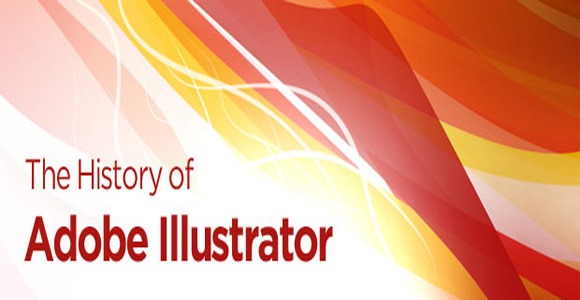What is an Opacity Mask?
An Opacity Mask allows you to add transparency above other objects.
Opacity Masks facts:
- Allows an object to fade in transparency.
- You can edit a masking object.
- A white mask will give you a visible object.
- A black mask will hide your object.
- To obtain a varied degree of transparency use shades of gray.
- You can add, edit, invert and remove masks.
- Opacity Mask is displayed inside the Transparency palette.
- Useful to create realistic light effects.
Definitely, opacity mask is a great and essential tool. We can use it to control the appearance of any shape, composition, text, etc… I assure you this tool will expand your creativity!
Let’s get started:
STEP ONE:
Open a New Document in Illustrator (Mac: Command + N, PC: Control + N). In the New Document dialog box name the document “OpacityMask”, enter 400px for its width and height and click OK.
We chose Server Intellect for its cloud hosting, for our web hosting. They have managed to handle virtually everything for us, from start to finish. And their customer service is stellar. STEP TWO:Let’s learn how to use the Opacity Mask by creating a mirror effect.
To make things simple we are going to apply the mask to one of our default symbols.
Go to the Symbols palette (Mac: Shift + Command + F11, PC: Shift + Control + F11), open theSymbol Library, and choose one symbol. I chose “Mask” from the CELEBRATIONS palette.
On a side note, remember to be creative. Apply the opacity Mask to your own graphics and don’t forget to experiment.
STEP THREE:Now we are going to create a copy of our symbol, but inverted. Select the symbol and go toObject > Transform > Reflect. In the Reflect dialog box choose Horizontal and click Copy. As you can see, we create a copy of our symbol, but inverted. Select the inverted symbol and move it to the bottom of the original symbol.
STEP FOUR:Select the Rectangle Tool (M) and draw a box over the inverted symbol. Now, let’s fill this box with a gradient. Select the box, open the GRADIENT palette (Mac: Command + F9, PC: Control + F9), and add the following settings:
(Type: Linear, angle: -90°, Location: 15%)
You should get a gradient like this one:
STEP FIVE:
It’s time to add the Layer Mask! Open the TRANSPARENCY palette (Mac: Shift + Command + F10, PC: PC: Shift + Control + F10). Select the box with the gradient and your inverted symbol, from the menu of the TRANSPARENCY palette select Make Opacity Mask.
(Clip gives a balck background to the mask in order to crop the masked graphic to the borders of the masking box).
This is what I get:
That’s all! Easy, huh?
If you are not satisfied with the final result go back to the TRANSPARENCY palette, click the thumbnail and the mask will become editable.